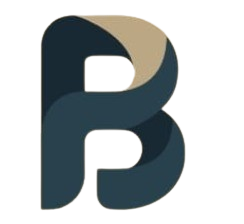Troubleshooting common printer issues can often feel like solving a puzzle. Printers, despite being crucial in both home and office settings, can be source of frustration when they malfunction. This guide will help you navigate through some of the most common printer errors, providing practical solutions to get your printer back up and running.
1. Paper Jams

A paper jam is perhaps the most common printer issue. It can occur for various reasons, such as using the wrong paper type, overfilling the paper tray, or even due to dirt and debris inside the printer. When a jam occurs, most printers will offer a guided process to clear it. Here’s how to handle it:
Turn off the printer: This will prevent any potential damage.
Open the access panel: Depending on your printer model, you might need to open the front or rear panel.
Remove the jammed paper: Gently pull the paper out. Make sure not to tear it, as bits left inside can cause further issues.
Check for any leftover debris: Ensure there’s nothing left inside that could cause another jam.
Close the panel and restart the printer.
2. Printer Not Recognizing Cartridge

This error often occurs after installing a new cartridge. The printer might not recognize the new cartridge or report it as incompatible. Here are some steps to fix this issue:
Reinstall the cartridge: Sometimes, simply removing and reinstalling the cartridge can solve the problem.
Check for protective tape: Ensure that all protective tapes or clips have been removed from the cartridge.
Clean the contacts: Use a soft cloth or a cotton swab and alcohol to gently clean the chip on the cartridge and the corresponding contacts inside the printer.
Click here contact us
3. Poor Print Quality
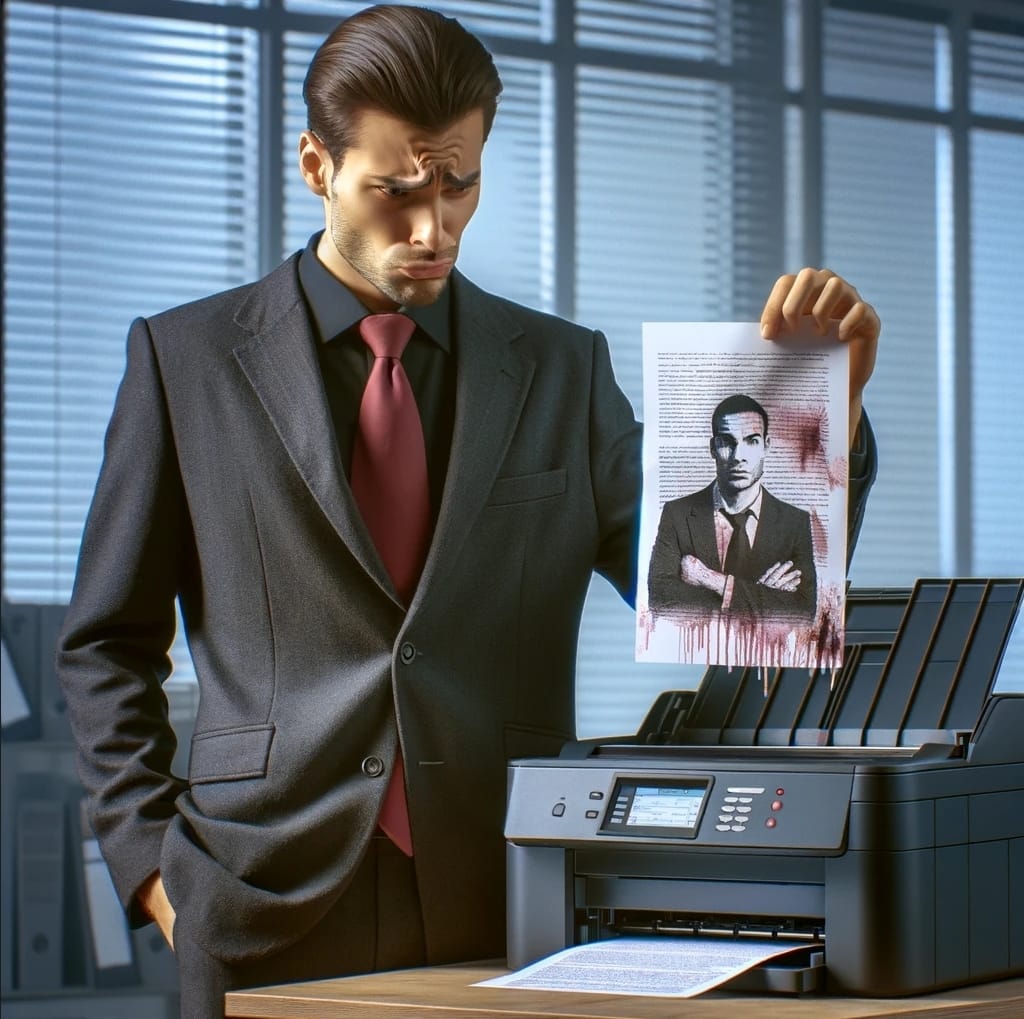
Poor print quality can manifest as faded prints, streaks, or smudges. This can be due to low ink levels, clogged print heads, or using the incorrect paper type. To address this:
Check ink levels: Replace any cartridges that are low or empty.
Run the cleaning cycle: Most printers have a cleaning function to unclog print heads.
Adjust print settings: Ensure you’re using the correct settings for your paper type and print quality.
4. Printer Won’t Connect to Wi-Fi

In today’s wireless world, being unable to connect your printer to Wi-Fi can be a major hindrance. Try these steps:
Restart your printer and router: This can often resolve connection issues by resetting any network glitches.
Check the Wi-Fi settings: Make sure you’re connecting to the correct network and entering the right password.
Update printer firmware: Manufacturers often release updates to improve connectivity and resolve bugs.
5. Printer Is Too Slow

If your printer is operating slower than expected, consider the following:
Reduce print quality: Higher quality settings use more ink and take longer. Switching to draft mode can speed things up for non-essential documents.
Disable duplex printing: Printing on both sides of the paper is eco-friendly but can slow down the process.
Check the connection: A wired connection is generally faster than Wi-Fi.
6. Printer Not Detected by Computer

When your computer doesn’t recognize your printer, it’s usually due to software issues.
Check the cables: Ensure all cables are securely connected. If using Wi-Fi, ensure the printer is connected to the same network as your computer.
Update or reinstall drivers: Drivers are software that allows your computer to communicate with your printer. Updating or reinstalling them can resolve recognition issues.
7. Error Messages or Codes

Printers can display a variety of error messages or codes, often without much explanation. If you encounter an error code:
Consult the manual: Most manuals will have a list of error codes and their meanings.
Search online: If the manual doesn’t help, a quick online search of the model and error code can often yield solutions.
Final Thoughts
Troubleshooting printer issues can be frustrating, but many common problems can be resolved with a bit of patience and some simple fixes. Always consult your printer’s manual for specific instructions and maintain your printer by regularly cleaning it and using it properly. If all else fails, don’t hesitate to contact the manufacturer’s support team for help. Keeping your printer in good working order ensures it’s ready to go when you need it most, saving you time and stress in the long run.